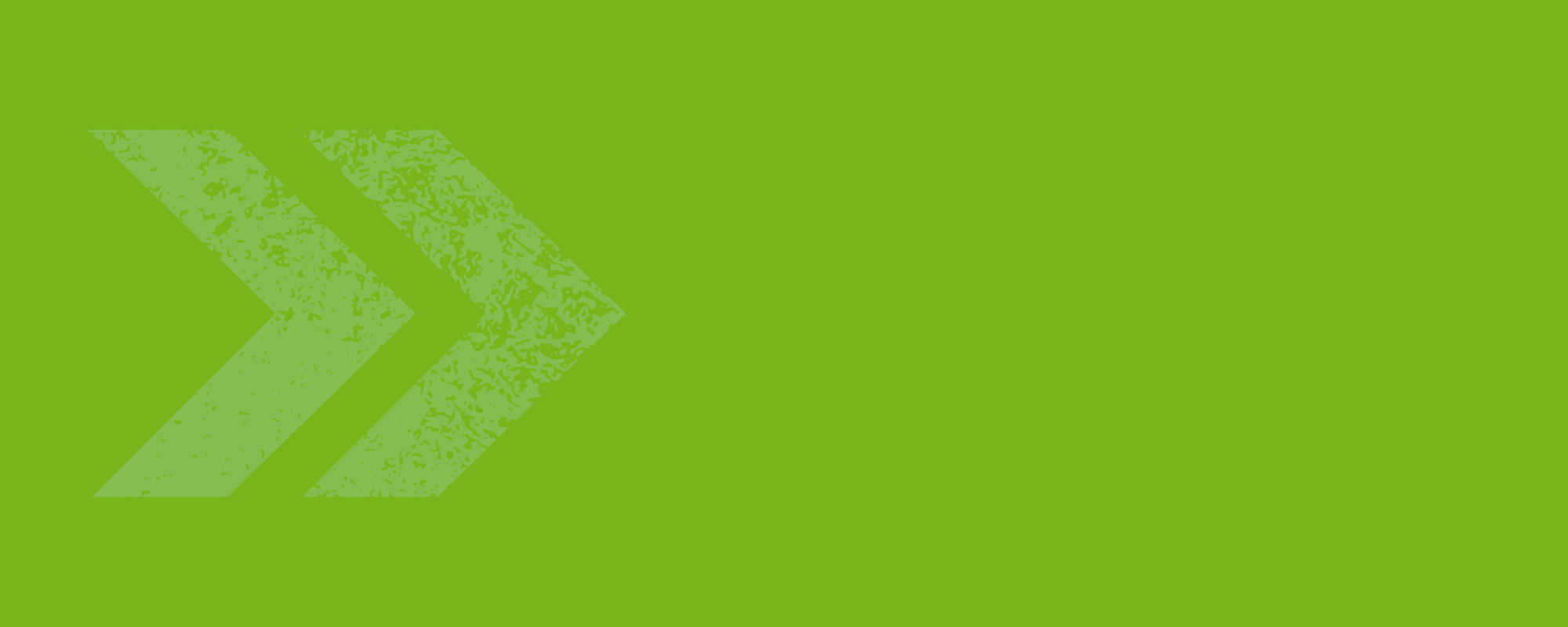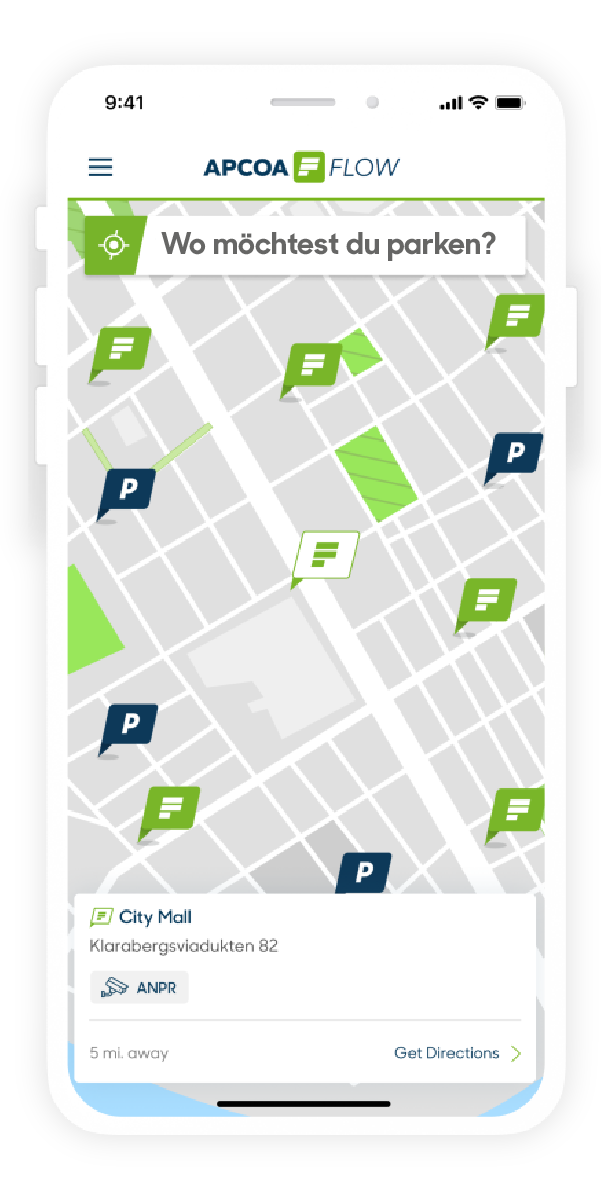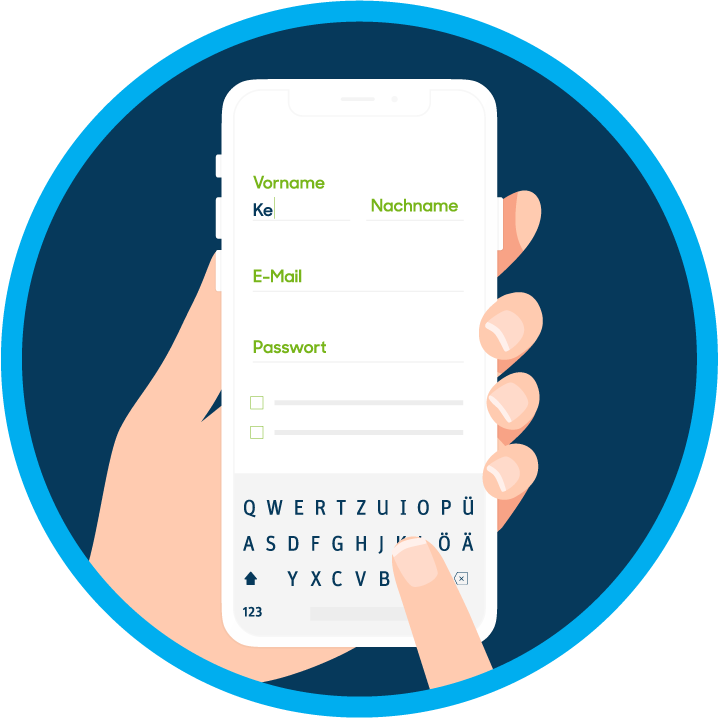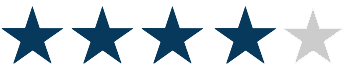Your benefits
Ticketless parking at locations with parking ticket machines: No more parking tickets behind the windscreen. Simply book the parking time for your licence plate via app and extend your stay at any time and from anywhere.
Ticketless parking at locations with barrier control: Your windows stay closed from now on. The barrier opens fully automatically when you enter and exit by licence plate recognition.
Cash-free: Your piggy bank will squeal with delight at all the coins, because you won't need them for parking anymore. Payment is contactless and cashless via the payment method stored in the app.
Stress-free: You can park quickly and easily. Save yourself the time of waiting in line and start making better use of your time again. APCOA FLOW is already available at over 30 locations in Austria.
Location overview
You can find an overview of all APCOA FLOW locations here:
Locations
And this is how it works!
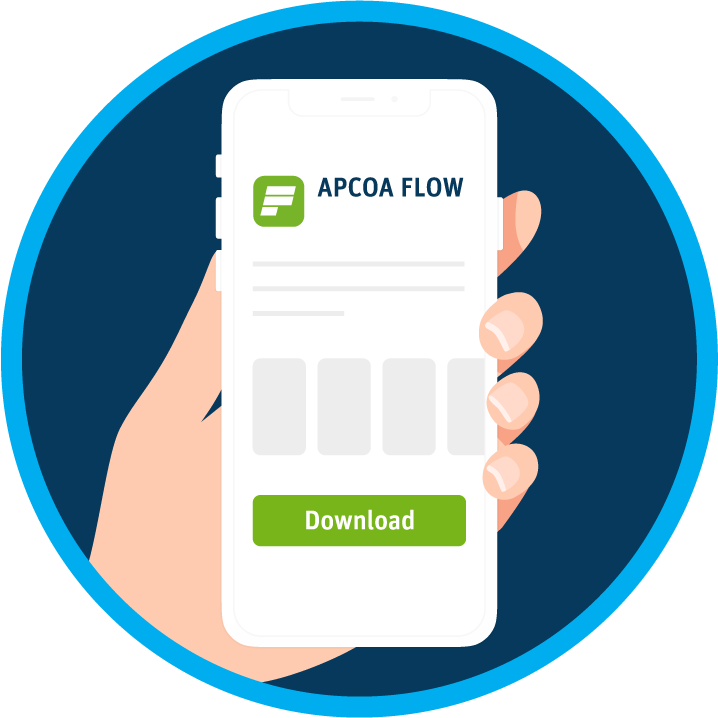
Download the free app
Get the APCOA FLOW app for free in the App Store or on Google Play.
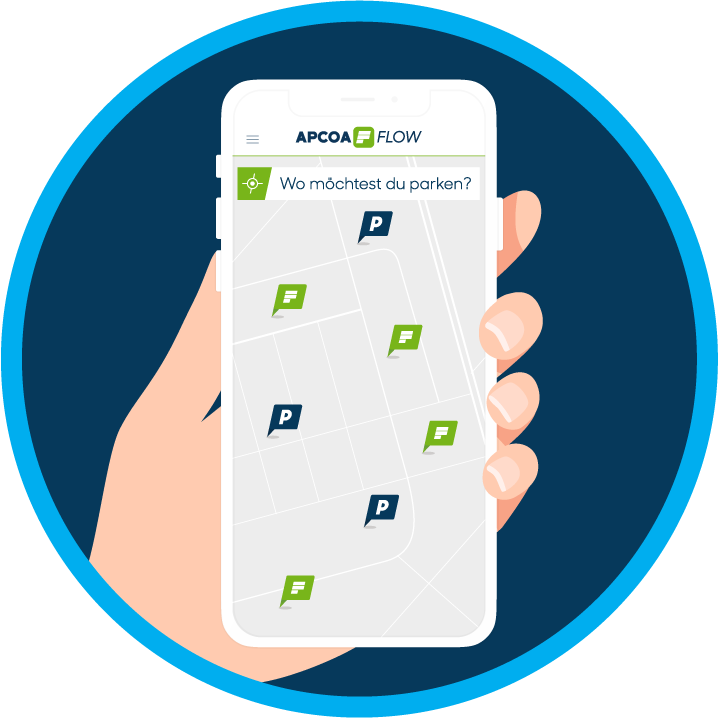
Search and navigate
Find a suitable location and get directions to it. You can recognise APCOA FLOW locations by the green flag on the map. At all other locations marked in blue, you can park as with a conventional paper ticket.
Registrieren Sie sich jetzt und bestellen Sie Ihren kostenlosen APCOA FLOW Chip über die App.
Jetzt registrieren
Do you have questions about APCOA FLOW?
Here you can find a list of frequently asked questions and answers here
Infos and registration
We currently offer APCOA FLOW at round 60 locations in Austria. APCOA FLOW locations are marked with the APCOA FLOW logo or corresponding posters at the entrance or at the pay station. In the APCOA FLOW app and on the APCOA website, you can recognize APCOA FLOW locations by the green flag - all other APCOA locations are marked in blue.
The indication of the country in wich your license plate is registered and also the indication of spaces between letters and numbers is important, because only on this way the uniqueness of your license plate can be ensured. The spaces are important here, because otherwise there could be identical entries between standard and desired license plates. For example in this case: WU SCHI 1 and W USCHI 1. So please always make sure to enter you license plate exactly as is is on your original license plate.
If you want to register a non-Austrian license plate, you also have to pay attention to the space between letters and numbers. Here is an example of how to enter license plates from Austria´s neighboring countries:
Swiss
Add a vehicle with license plates from Switzerland, first select Switzerland in the country menu at the top. First enter the canton abbreviation and then the number sequence. Make sure to enter a space between the canton abbreviation and the number sequence so that your license plate can be read correctly.
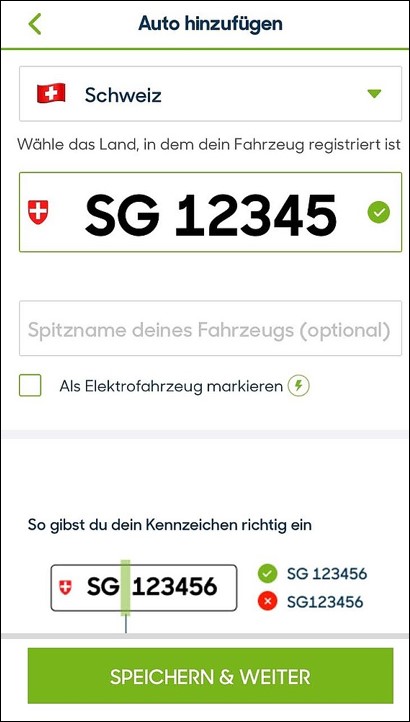
Germany
To add a vehicle with a license plate from Germany, first select Germany in the country manu at the top. First enter the abbreviation for your county and then the letters and numbers sequence. Make sure to enter a space between the county, the sequence of letters and the sequence of numbers so that your license plate can be read correctly.
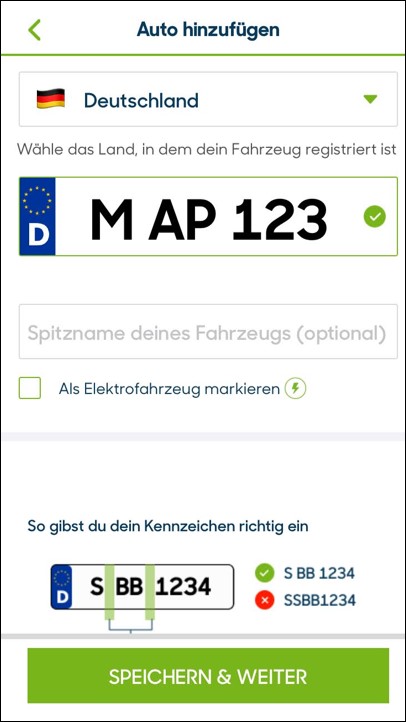
Czech republic
To add a vehicle with license plates from Czech republic, first select the Czech republic in the country menu at the top. Then enter the sequence of letters and numbers. Make sure to enter a space between the first three letters and the remaining letters/numbers so that your license plate can be read correctly.
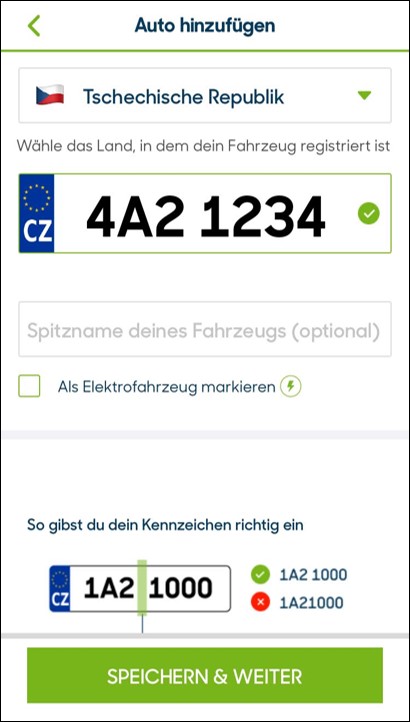
Hungary
To add a vehicle with license plates from Hungary, first select Hungary in the country menu at the top. First enter the sequence of letters and numbers. Make sure to enter the space between letters and numbers so that your license plate can be read correctly.
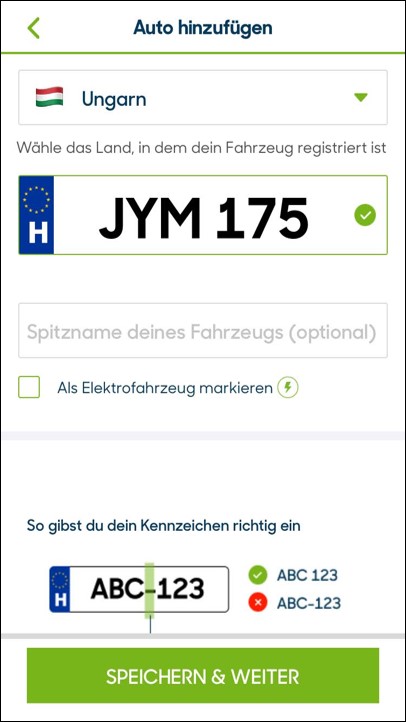
Italy
To add a vehicle with license plates from Italy, first select Italy in the country menu at the top. First enter the sequence of letters and then the sequence numbers. Make sure to enter a space between letters and number so that the license plate can be read correctly.
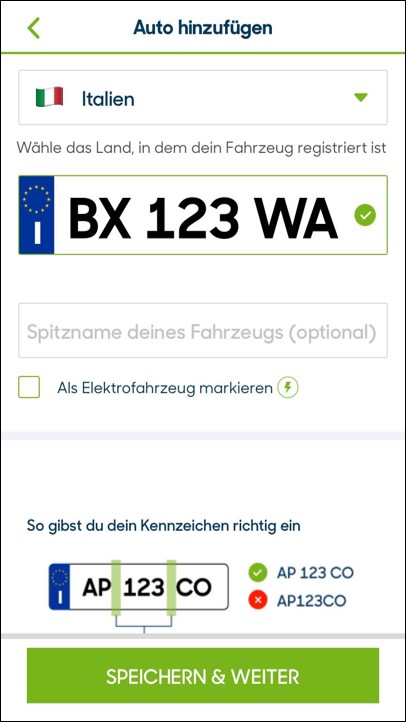
Payment
In the APCOA FLOW app, you have the option of create a company profile. In the company profile, a different credit card can be stored as a payment method. In addition, the company name, the VAT number, the cost center and the business address can be stored in the company profile. This information is then also tranfered to the invoices of the parking transactions that are booked via the company profile.
The profile defined as default is automatically used for all parking transactions. If you want to change your default profile, first select the menu item "My payment methods". Now click in the profile you want to use as default profile and activate the button "Set as default profile".
You can still change your profile before or during the parking process. At locations with parking ticket machines, please select the appropriate profile before starting the parking process. For payment of parking transactions at locations with barrier control, you can also change the profile or the means of payment during the transaction. A change while the payment has been made is no longer possible.
At locations with parking ticket machines, payment is made at the start or your parking process. At locations with barrier control, payment is made automatically after exiting the carpark.
you will receive the invoice for your parking transactions by e-mail address you provided at the end of each parking transaction.
Parking via license plate recognition (at locations with barrier control)
At the entrance and exit, the license plate number you have deposited will be read by cameras. Therefore, please make sure that you have entered your license plate correctly according to the instructions in the app, your license plate is clean and readable.
The license plate that is currently being used is also set to "activate" in the app. You do not have an open or unpaid parking transaction.
If the barrier does not open when you enter, this may be due to the following reasons:
- Your license plate could not be read correctly (possibly because of dirt or in winter because of snow)
- your last parking process was not completed
- the license plate of your vehicle is not set to "activate" in the app.
Please check the status of your last parking transaction in the app first and settle any outstanding amounts. Also make sure that your license plate has the status "active".
If you have checked all the above points and the barrier still does not open, use the QR code on the entry (usually located under or near the ticket slot) to enter. Simply scan the QR code with the APCOA FLOW app and open the barrier. This will start the parking process as usual. If this does not work either, please press the intercom button and our customer center will assist you.
If the barrier does not open when you exit, this may be due to the following reasons:
- your license plate could not be read correctly (because of dirt or snow in the winter)
- your parking process was not correctly started
Please try the QR code on the exit first. This will end the parking process in the app as usual.
If this does not work either, please press the intercom button and our customer center will help you.
For locations with licenses plate recognition, you can easily open the access doors via the app: When you open the app and have an active parking process, the "open access door" button directly on the home screen. Tap on the button and the access door unlocks.
The same principle also works at locations where you can get back into the parking garage by elevator.
When parking ist active, simply press the "open access door" button on the home screen. The buttons of the elevator will be unlocked and you can select your floor.
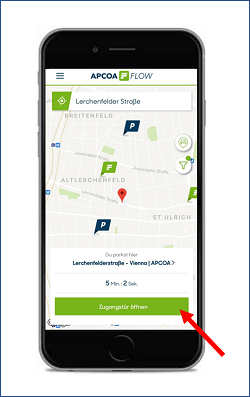
Parking with mobile phones (at locations with parking ticket machines)
You can start a parking process by first selecting your parking location. You can do this either via the search field at the top or by clicking directly on the respective flag on the map. Then press the green "short term parking" button. Afterwards you can set your desired parking time by turning the tariff wheel. Make sure that you have selected the correct license plate number, payment method and discount code for the parking process. Finally clock on the "start" and on "confirm and pay". You will then be billed via the credits card (Mastercard, VISA) stored in the app.
You can only extend a parking process if you already have an active parking process. If you then open the app, you will find the button "EXTEND" in the lower area. If you click on the button, the menu with the tariff opens again, with wich you cn extend the parking process by the desired time. The additional parking fee will also charged to your credit card.
When booking in advance - especially for weekly packages - the availability of parking space cannot be guaranteed at any time of day. Tip: book a ticket after you have parked your vehicle.
Bitte prüfe vor der Kontaktaufnahme die folgenden Punkte:
- War die Buchung für das richtige Kennzeichen?
- Hast du bei der Buchung den richtigen Standort ausgewählt?
- Hast du einen Zahlendreher im Kennzeichen?
- Hast du (im Falle von Pauschalen) das richtige Datum ausgewählt?
Wenn du dir sicher bist, dass all deine Angaben korrekt waren, so wende dich bitte direkt an unseren Dienstleister Park & Control über dieses Kontaktformular. Bitte halte deine Bearbeitungsnummer und allfällige Screenshots bereit.
Discounts
If you are a member of ÖAMTC or ARBÖ, you will receive a discount code from your respective automobile club, wich you can use to park at selected locations at a reduced rate.
Discounts can currently used for short-term parking transactions and not for flat rates.
To add a discount code at locations with parking ticket machines, choose your car park in the app and type on short-term parking button, and the booking display appears. There you will see a field with enter discount. There you can enter the discount code. The original and the reduced amount will be displayed in the booking screen.
To use a discount for an active parking transaction with license plate recognition, go to "ma parking transactions". Here you can enter a discount for your active parking transaction (see image).
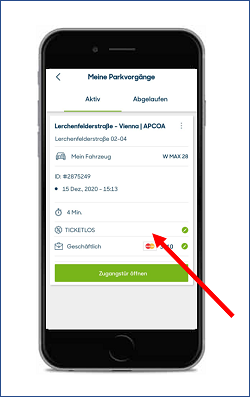
If you have any questions about long-term parking or parking in general, take a look at:
- FAQ long-term parking
- FAQ general